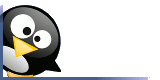I just heard this phrase for the first time yesterday in class. Although the idea of the home geek describes me to a T I'd never heard anyone use the phrase.
My teacher, Steve, says that too often the home raised geek tries to get a job based on what he knows in hopes that it will apply to everything else that can be thrown at him and fails. Fails to get the job, fails to be heard, fails to get his chance and fails to have his accomplishments acknowledged.
Both my teacher and I have this in common, in that we both grew up learning computers on our own for our own separate reasons. We both had knowledge about what we knew, but we didn't know about what we didn't know. You can't apply basic PC tech to servers and mainframes because they operate differently and software is designed to do different purposes. No one wants to put their multi-million dollar company at risk in the hands of an untested anomaly.
Right or wrong in today's modern world people want to know if you're capable of doing a specific job and they want to see paper. Nothing says I made it like a degree or in the case of the I.T. world... certificates.
I know some of you reading this article will say, "all that means is you've studies a few books and winged it on the test" or better yet "I don't need that because I already know that stuff". Let me submit to you that memorizing definitions and book examples will not get you through 90% of the Microsoft Certifications.
My advice for the home geek is that if you love computers and want a real career working in the I.T. field than you should invest the study time and go for your certificates. If you're like me and don't know where to start and need a helping hand and some structure to help achieve your goals then take the challenge at www.computertraining.com
Finally, if your a parent, relative, friend, or person of influence over a young person that loves computers and wants to go into the computer / I.T. field please encourage them. Don't berate them for past failures or bad grades. Don't try to steer them away from computers because they aren't strong in math. Don't encourage them to go to a general education college or junior college to get "computer classes". Instead have them investigate the path of certificates. If you can, help them financially and encourage them during their studies. I'm in a 6 month study program that will lay the foundation for a lifetime of fulfillment in one of the most secure industries left in the world.
If you have any questions or comments about this post, I would especially like to hear them.
December 28, 2008
December 22, 2008
Buying a PC #4 Network Cards
So by now you're halfway through scoping out your PC. I'd like to take a little time to talk about network cards and the few options out there.
Back during my 486 build the only option for most people was dial up networking. With speeds of 1200 or 2400 baud rates things were fairly slow (of course everything was smaller also).
Now days if you do have a dial up network card also called a modem you are going to have a 56k modem which is currently the fastest speed available by FCC rules of it's kind. If you have a modem you will most likely have a 56kV90 or 56kV92 modem. If you're restricted to dial-up only the difference is negligible and your Internet Provider will help you with setup on your software.
The next network card I want to walk you through is the ethernet card.
Most modern PC's will come standard with a dual speed 10/100 ethernet card. Briefly the 10mb speed on the card is for antique technology from the early 80's when it was used to convert existing co-ax cable in a post token ring network. The 100mb speed on the card is for modern ethernet networks that are connected by cat5 or cat6 cabling.
We are now starting to see the expansion of networks in some suburban and metropolitan areas of the 1G network (1000mb). Check local providers if they have this option for you. This will run on your cat5 / cat 6 or fiber optic network.
There is also a new emerging, the 10G network, that will more than likely only run on fiber optic, but since there is not ratified standard yet we will wait and see how it develops.
Finally we need to discuss wireless networking.
Wireless networking in the modern era comes in 4 classes of cards...
Wireless A 54mb transfer speed running on a 5ghz band
Wireless B 11mb transfer speed running on a 2.4ghz band
Wireless G 54mb to 108mb transfer speed running on the 5ghz band (can communicate with Wireless B equipment)
Wireless N-draft 240mb transfer speed running on the 5ghz band
Although Wireless G networks are the standard for high speed wireless, I would look for wireless N to be ratified by the WIFI community soon and become the new standard.
Back during my 486 build the only option for most people was dial up networking. With speeds of 1200 or 2400 baud rates things were fairly slow (of course everything was smaller also).
Now days if you do have a dial up network card also called a modem you are going to have a 56k modem which is currently the fastest speed available by FCC rules of it's kind. If you have a modem you will most likely have a 56kV90 or 56kV92 modem. If you're restricted to dial-up only the difference is negligible and your Internet Provider will help you with setup on your software.
The next network card I want to walk you through is the ethernet card.
Most modern PC's will come standard with a dual speed 10/100 ethernet card. Briefly the 10mb speed on the card is for antique technology from the early 80's when it was used to convert existing co-ax cable in a post token ring network. The 100mb speed on the card is for modern ethernet networks that are connected by cat5 or cat6 cabling.
We are now starting to see the expansion of networks in some suburban and metropolitan areas of the 1G network (1000mb). Check local providers if they have this option for you. This will run on your cat5 / cat 6 or fiber optic network.
There is also a new emerging, the 10G network, that will more than likely only run on fiber optic, but since there is not ratified standard yet we will wait and see how it develops.
Finally we need to discuss wireless networking.
Wireless networking in the modern era comes in 4 classes of cards...
Wireless A 54mb transfer speed running on a 5ghz band
Wireless B 11mb transfer speed running on a 2.4ghz band
Wireless G 54mb to 108mb transfer speed running on the 5ghz band (can communicate with Wireless B equipment)
Wireless N-draft 240mb transfer speed running on the 5ghz band
Although Wireless G networks are the standard for high speed wireless, I would look for wireless N to be ratified by the WIFI community soon and become the new standard.
December 19, 2008
I want to take a break from our list for a bit to talk about one of the most important things to remember when working on a PC.
DON'T FREAK OUT !!!!!!!!!!!!!!!!!!
This is probably the most important lesson that I try to teach anyone working on a PC. I've seen grown men cry and gentle ladies cuss like sailors all because their computer doesn't do exactly what they think it should exactly when they think it should.
Case #1. Keystone Cop

When I was 16 back in 1990, I got a call from our local police department to come help them take a look at their PC. When I got there the office sergent told me a sordid tale of an office and a camera and some scantily clad ladies and a wife that could shoot the wings off a fly at 100 yards. Instead of telling the Chief about the inappropriate pictures he took off on a delete-o-rama on the hard drive leaving many programs with missing drivers or files. We ended up wiping the whole system off and re-installing the operating system and the few programs they needed.
Case #2 Hot Headed Hotdog

My ex-father in law had a quick temper and a big mouth.
No that's not the whole story (just the story of his life). My ex-father in law ran a part time business of preparing taxes. He had a fairly nice laser printer, but he refused to fan out the paper when he loaded it and never checked the guides to make sure the paper fed straight. One night I woke up to the sounds of yelling and cursing and furniture crashing and I was sure someone had broke into the house. I ran downstairs to see his office in disarray and the printer broken in several pieces after the latest paper jam. He said "this D@/*@(*&!N printer isn't working", to which I replied "obviously"
Case #3 Diabolical Diskette
A local manager at the company I work for called all in a panic telling us his computer had crashed and would no longer boot up. The manager had already tried to reboot multiple times and it kept coming up with an error saying that his computer would not boot and he demanded that we come down and look at it immediately because there was no way he could work without his computer. So our PC specialist and I ran all the way across our warehouse to his office only to find that he forgot to take his floppy disk out of the drive and it wasn't a bootable floppy.
What do all these people have in common? They're freaks. They couldn't calm down long enough to think about their problem logically and decided the best course of action was to run around in circles screaming their heads off and crying like babies. Not only did their actions not help their situation, but in some cases it caused more problems than they started with.
Remember: Nothing gets broken that can't be fixed. Although you may not be able to fix your problem there probably is someone close by that can. If theres no one readily available then "that's life".
Also Remember: You don't have to have all the answers to fix your problem. There is usually someone out there that is smarter than you that has already solved your problem and wants to tell you about it. Use a quality search engine like google to search for your problem. How do you think I got to where I am today?
In future articles I'll share hints on how to keep your PC running faster, prevent bad stuff from getting to your PC and how to keep your printer in tip-top shape.
DON'T FREAK OUT !!!!!!!!!!!!!!!!!!
This is probably the most important lesson that I try to teach anyone working on a PC. I've seen grown men cry and gentle ladies cuss like sailors all because their computer doesn't do exactly what they think it should exactly when they think it should.
Case #1. Keystone Cop

When I was 16 back in 1990, I got a call from our local police department to come help them take a look at their PC. When I got there the office sergent told me a sordid tale of an office and a camera and some scantily clad ladies and a wife that could shoot the wings off a fly at 100 yards. Instead of telling the Chief about the inappropriate pictures he took off on a delete-o-rama on the hard drive leaving many programs with missing drivers or files. We ended up wiping the whole system off and re-installing the operating system and the few programs they needed.
Case #2 Hot Headed Hotdog

My ex-father in law had a quick temper and a big mouth.
No that's not the whole story (just the story of his life). My ex-father in law ran a part time business of preparing taxes. He had a fairly nice laser printer, but he refused to fan out the paper when he loaded it and never checked the guides to make sure the paper fed straight. One night I woke up to the sounds of yelling and cursing and furniture crashing and I was sure someone had broke into the house. I ran downstairs to see his office in disarray and the printer broken in several pieces after the latest paper jam. He said "this D@/*@(*&!N printer isn't working", to which I replied "obviously"
Case #3 Diabolical Diskette
A local manager at the company I work for called all in a panic telling us his computer had crashed and would no longer boot up. The manager had already tried to reboot multiple times and it kept coming up with an error saying that his computer would not boot and he demanded that we come down and look at it immediately because there was no way he could work without his computer. So our PC specialist and I ran all the way across our warehouse to his office only to find that he forgot to take his floppy disk out of the drive and it wasn't a bootable floppy.
What do all these people have in common? They're freaks. They couldn't calm down long enough to think about their problem logically and decided the best course of action was to run around in circles screaming their heads off and crying like babies. Not only did their actions not help their situation, but in some cases it caused more problems than they started with.
Remember: Nothing gets broken that can't be fixed. Although you may not be able to fix your problem there probably is someone close by that can. If theres no one readily available then "that's life".
Also Remember: You don't have to have all the answers to fix your problem. There is usually someone out there that is smarter than you that has already solved your problem and wants to tell you about it. Use a quality search engine like google to search for your problem. How do you think I got to where I am today?
In future articles I'll share hints on how to keep your PC running faster, prevent bad stuff from getting to your PC and how to keep your printer in tip-top shape.
Buying a PC #3 Memory
If you haven't read either of the first two articles on buying a PC, we are in the middle of a list of items to consider when purchasing a PC. At number three I want to consider memory.

Durring my early 90's PC build project each megabyte of memory would cost your roughly $200. The Mother board had 4 memory slots and 30 pin SIMM's where the memory of the day. SIMM stood for Single Inline Memory Module and was a 32 bit chip. The 80486 processor was a 64 bit chip so to make memory usable you had to have pairs of 2 that matched eachother (so the processor could call on them both at the same time). So you had either one pair or two pairs. The two sets didn't have to match eachother, but slot 1 and 2 had to match and slot 3 and 4 had to match. Since I was always strapped for cash in those days I got 2 256 kb chips and 2 128 kb chips for a whopping 768 kb of memory. I say this facetiously because I was always running short on memory and doing back flips with memory manager to try to keep my old PC running.

I did a pretty good job up until the Pentium 2 came out and then I just couldn't see trying to keep my PC alive anymore and I bought my first e-machine.
Today memory is much cheaper. There are basically two types of memory used in modern PC's on the market today. DDR2 SDRAM (up to 4 GB per chip) and DDR3 SDRAM (up to 8 GB per chip). There is no longer a requirement to match chips in pairs since each chip runs on both of its sides independently allowing 64 bit processes to run on each chip. Most computers will have at least two memory slots, but may have 3 or even 4.
Beware if you buy a computer with low memory in hopes of upgrading later. For example, if the computer has 1 GB of memory and you want to raise it to 2 GB. The PC may come from the factory with a 1 GB chip and one open slot or it may come with 2 512 MB chips and no open slots. You can ask at the time of purchase, but you may end up with a salesman with a very puzzled look on his face.
My basic standard for buying a PC is for Microsoft XP based systems get at least 1 GB of memory and for Microsoft Vista based systems get at least 3 GB of memory. More is always better especially if you're planning on gaming a lot. Then again if you want to "stick it to the man" you can buy a system with no operating system and get a linux distribution and you can get away with 512 mb of memory and be just fine. More about Linux another time.
I hope you're enjoying my series on purchasing a new computer. Feel free to leave comments and suggestions or just to tell me good job or you suck.

Durring my early 90's PC build project each megabyte of memory would cost your roughly $200. The Mother board had 4 memory slots and 30 pin SIMM's where the memory of the day. SIMM stood for Single Inline Memory Module and was a 32 bit chip. The 80486 processor was a 64 bit chip so to make memory usable you had to have pairs of 2 that matched eachother (so the processor could call on them both at the same time). So you had either one pair or two pairs. The two sets didn't have to match eachother, but slot 1 and 2 had to match and slot 3 and 4 had to match. Since I was always strapped for cash in those days I got 2 256 kb chips and 2 128 kb chips for a whopping 768 kb of memory. I say this facetiously because I was always running short on memory and doing back flips with memory manager to try to keep my old PC running.

I did a pretty good job up until the Pentium 2 came out and then I just couldn't see trying to keep my PC alive anymore and I bought my first e-machine.
Today memory is much cheaper. There are basically two types of memory used in modern PC's on the market today. DDR2 SDRAM (up to 4 GB per chip) and DDR3 SDRAM (up to 8 GB per chip). There is no longer a requirement to match chips in pairs since each chip runs on both of its sides independently allowing 64 bit processes to run on each chip. Most computers will have at least two memory slots, but may have 3 or even 4.
Beware if you buy a computer with low memory in hopes of upgrading later. For example, if the computer has 1 GB of memory and you want to raise it to 2 GB. The PC may come from the factory with a 1 GB chip and one open slot or it may come with 2 512 MB chips and no open slots. You can ask at the time of purchase, but you may end up with a salesman with a very puzzled look on his face.
My basic standard for buying a PC is for Microsoft XP based systems get at least 1 GB of memory and for Microsoft Vista based systems get at least 3 GB of memory. More is always better especially if you're planning on gaming a lot. Then again if you want to "stick it to the man" you can buy a system with no operating system and get a linux distribution and you can get away with 512 mb of memory and be just fine. More about Linux another time.
I hope you're enjoying my series on purchasing a new computer. Feel free to leave comments and suggestions or just to tell me good job or you suck.
December 18, 2008
Buying a PC #2 Hard Drive
If you haven't already read the Buying a PC #1 Processor, we are in the middle of my checklist for buying a new PC.
I put the Hard Drive at number 2 but in reality this is a tie with memory or RAM.

Durring my 486 build, hard drives were still fairly expensive although not nearly as expensive as this 10mb hard drive pictured in this early 1980's advertisement. I ended up with a 6mb hard drive that took a 5 1/4 inch bay to mount. For those of you that don't know what a mb is, it stands for megabyte. Today we measure hard drives in Gigabytes which 1 gigabyte is 1000 megabytes (roughly). We are even getting into the Terrabytes (1000 gigabytes roughly). But back in the day my tiny 6mb drive was enough to get started with. Later on when I had maxed out my hard drive I used a Microsoft DOS program called doublespace. For the morbidly curious you can google doublespace to get an idea of all the grief I went through to use this program and what it took to remove it.
Now for the modern hard drive shopper, you need to know only a few items to understand hard drives.
First is what size is it. Most new hard drives are anywhere between 120 gigabytes and 600 gigabytes, but with newer technology it's not unknown to acquire hard drives up to 1.5 terabytes. My rule is the bigger the better if you can afford it. If you need to save money, I would get at least a 250 gigabyte hard drive.
The second factor is what is the access speed. This is rated in RPM's (revolutions per minute). Most commercial hard drives are either 5200 or 7200. 7200 is definately better, but at a higher price tag.
The third factor is the data transfer rate. This will probably be anywhere between 45 MB to 3 GB. Bigger is better here also.
Remember speed is great, but think about how you want to use your computer. If all you do is surf the internet, read e-mail and play solitaire then you don't need the biggest or fastest hard drive. On the other hand if you want to be the next crisis champion and will be blazing away at opponents in the next great first person shooter, don't let a slow hard drive be you whiny excuse for getting toasted.
I put the Hard Drive at number 2 but in reality this is a tie with memory or RAM.

Durring my 486 build, hard drives were still fairly expensive although not nearly as expensive as this 10mb hard drive pictured in this early 1980's advertisement. I ended up with a 6mb hard drive that took a 5 1/4 inch bay to mount. For those of you that don't know what a mb is, it stands for megabyte. Today we measure hard drives in Gigabytes which 1 gigabyte is 1000 megabytes (roughly). We are even getting into the Terrabytes (1000 gigabytes roughly). But back in the day my tiny 6mb drive was enough to get started with. Later on when I had maxed out my hard drive I used a Microsoft DOS program called doublespace. For the morbidly curious you can google doublespace to get an idea of all the grief I went through to use this program and what it took to remove it.
Now for the modern hard drive shopper, you need to know only a few items to understand hard drives.
First is what size is it. Most new hard drives are anywhere between 120 gigabytes and 600 gigabytes, but with newer technology it's not unknown to acquire hard drives up to 1.5 terabytes. My rule is the bigger the better if you can afford it. If you need to save money, I would get at least a 250 gigabyte hard drive.
The second factor is what is the access speed. This is rated in RPM's (revolutions per minute). Most commercial hard drives are either 5200 or 7200. 7200 is definately better, but at a higher price tag.
The third factor is the data transfer rate. This will probably be anywhere between 45 MB to 3 GB. Bigger is better here also.
Remember speed is great, but think about how you want to use your computer. If all you do is surf the internet, read e-mail and play solitaire then you don't need the biggest or fastest hard drive. On the other hand if you want to be the next crisis champion and will be blazing away at opponents in the next great first person shooter, don't let a slow hard drive be you whiny excuse for getting toasted.
Buying a PC #1 Processor
So you want to buy a new PC and you're not sure what to look for.
This is the list in order of importance to me and the order I'm writing about them in.
1. Processor
2. Hard Drive
3. Memory
4. Network cards
5. CD / DVD / Writable drives
6. Accessories
7. Warrenty / Service plan
As far as the Processor (CPU) I would warn you to research your product before you buy.

In 1992 I built my first PC from a kit. At that time the 80486 chip was the new thing and the chips came in two varieties, the SX (without math co-processor) and DX (with math co-processor). I was sold a chip called a DLC and I bought it based on price only to find out it was no better than buying at 32 bit SX chip since I didn't understand that I would still have to add the 487 math coprocessor to it.
Since those times most CPU manufacturers have gone out of business or are just re-labeling chips made by Intel or AMD. I want to oversimplify these two chip manufacturers for you to get you ready for your purchase.
AMD chips use a process called Hypertransport. For single thread (or single processor request) applications Hypertransport will be faster.
Intel chips use a process called Hyperthreading. For multi thread (process that are written for multiple processors) applications or multimedia audio or visualy heavy programs Hyperthreading will be faster for you.
Another factor to consider is the speed of the chip. This will be rated in gigahertz or Ghz. The bigger this number is the faster it will be.
Also don't forget the price. The best chip in the world is worthless to you if you can't afford it. In general AMD chips are also less expensive than thier Intel competitors.
For beginner computer users I wouldn't get hung up on either chip unless you have specific software or games that you want to use.
In my opinion, I would be just as happy with either chip, but then again... I don't have time to play many games at this point in my life, perhaps when that changes so will my opinion.
This is the list in order of importance to me and the order I'm writing about them in.
1. Processor
2. Hard Drive
3. Memory
4. Network cards
5. CD / DVD / Writable drives
6. Accessories
7. Warrenty / Service plan
As far as the Processor (CPU) I would warn you to research your product before you buy.

In 1992 I built my first PC from a kit. At that time the 80486 chip was the new thing and the chips came in two varieties, the SX (without math co-processor) and DX (with math co-processor). I was sold a chip called a DLC and I bought it based on price only to find out it was no better than buying at 32 bit SX chip since I didn't understand that I would still have to add the 487 math coprocessor to it.
Since those times most CPU manufacturers have gone out of business or are just re-labeling chips made by Intel or AMD. I want to oversimplify these two chip manufacturers for you to get you ready for your purchase.
AMD chips use a process called Hypertransport. For single thread (or single processor request) applications Hypertransport will be faster.
Intel chips use a process called Hyperthreading. For multi thread (process that are written for multiple processors) applications or multimedia audio or visualy heavy programs Hyperthreading will be faster for you.
Another factor to consider is the speed of the chip. This will be rated in gigahertz or Ghz. The bigger this number is the faster it will be.
Also don't forget the price. The best chip in the world is worthless to you if you can't afford it. In general AMD chips are also less expensive than thier Intel competitors.
For beginner computer users I wouldn't get hung up on either chip unless you have specific software or games that you want to use.
In my opinion, I would be just as happy with either chip, but then again... I don't have time to play many games at this point in my life, perhaps when that changes so will my opinion.
Buyer beware
In this article I want to talk about going to the store.
When I was 13 years old my dad took me to the IBM store in town to look at trading in our old PC jr. for out 2nd computer which was a IBM PS/2, which had items that were brand new to the PC market, one of which was the state of the art 3 1/2 floppy drive.

The salesman told us to think twice about buying the machine because there was a shortage in the spring that retracted the little sliding metal door at the business end of the disk and that they would no longer be available. I watched my dad get a little squint in his eye that told me his B.S. meter was showing in the yellow and he turned to me and asked "is that true?". Common sense told me that in a global economy that something this important wouldn't be stopped by a temporary regional shortage, and in retrospect we were dead on.
All that to say, if the salesman sounds full of crap, it's because he usually is. Rule number 1 people "The salesman isn't required to be an expert on what he's selling".
In the following articles I'll go over what items to look at in purchasing a modern PC, but for the rest of this article I want to talk about brand names on computers.
In 1998 I was shopping for a replacement for my antique 486, which I had the misfortune of building myself, and I ran across a new PC vendor called e-machine. The price was lower than most of the others on the shelf and at that time price was my limiting factor so I bought. I've since owned three additional e-machines and the only complaint I had was having to purchase and install at least one burnt out power supply for each of them after two years of hard use.
I also remember in 2000 helping a friend pick out a PC and he was showing me a box with the Acer label on it. I read the side of the box and told him I'd buy it based on the price alone. And now Acer owns my beloved e-machine company and the Gateway company.
Of course e-machine is now owned by Acer who also owns Gateway, but that whole story is to show that a no name PC for most people will do most everything that they need. Do not buy an expensive PC just because you saw their name in the paper or on the television.
Keep watching for upcoming articles on items to look for in buying your PC.
When I was 13 years old my dad took me to the IBM store in town to look at trading in our old PC jr. for out 2nd computer which was a IBM PS/2, which had items that were brand new to the PC market, one of which was the state of the art 3 1/2 floppy drive.

The salesman told us to think twice about buying the machine because there was a shortage in the spring that retracted the little sliding metal door at the business end of the disk and that they would no longer be available. I watched my dad get a little squint in his eye that told me his B.S. meter was showing in the yellow and he turned to me and asked "is that true?". Common sense told me that in a global economy that something this important wouldn't be stopped by a temporary regional shortage, and in retrospect we were dead on.
All that to say, if the salesman sounds full of crap, it's because he usually is. Rule number 1 people "The salesman isn't required to be an expert on what he's selling".
In the following articles I'll go over what items to look at in purchasing a modern PC, but for the rest of this article I want to talk about brand names on computers.
In 1998 I was shopping for a replacement for my antique 486, which I had the misfortune of building myself, and I ran across a new PC vendor called e-machine. The price was lower than most of the others on the shelf and at that time price was my limiting factor so I bought. I've since owned three additional e-machines and the only complaint I had was having to purchase and install at least one burnt out power supply for each of them after two years of hard use.
I also remember in 2000 helping a friend pick out a PC and he was showing me a box with the Acer label on it. I read the side of the box and told him I'd buy it based on the price alone. And now Acer owns my beloved e-machine company and the Gateway company.
Of course e-machine is now owned by Acer who also owns Gateway, but that whole story is to show that a no name PC for most people will do most everything that they need. Do not buy an expensive PC just because you saw their name in the paper or on the television.
Keep watching for upcoming articles on items to look for in buying your PC.
December 17, 2008
Brief Introduction
For those of you that don't know me (which will be most of you), My name is Mitchel.
This blog is all about putting technical information in the hands of the common Joe.
I started working on computers back in 1983 on a state of the art IBM 8088 (hee hee, even the mere typing of that computer name gives me a head rush when I realize how much computer history I lived).

My dad got our family a IBM PC jr. 1984 and then a IBM PS/2 in 1987. I remember fondly those early days watching my dad struggle with large manuels about MS DOS and trying to duplicate the examples on our home PC and i'd watch him. I also remember him telling me once "Don't touch it, you'll break it". But as soon as i'd won his confidence I started excelling with the world of computers, soaking up everything I read and saw.
Now years later I dabble with servers, mainframes, micro-computers and a host of hardware. My boss recently commented on me looking at our IBM I5 files and said "Don't touch it, You'll break it" and it reminded me of so long ago when I knew I couyld do it if given the chance.
Now I grow tired of the supposed experts and manager types that want to look down their long ignorant noses at the operators and end users with disdain. I say, computers aren't magical or mysterious, in fact they are no more than a tool. When you learn how your tool works then you are your own expert.
Of course where to start is always a problem. I started, for all practical pourposes, at the beginning. I can't expect you to go back in time 25 years ago with me and go through all the books and magazines, sitting up late into the night writing programs or sitting in informal seminars, visiting the local techie guru sitting in his underware while I barter for a 10 mb hard drive... no those days are gone for the most part. On the bright side though we now have the internet and a megaton of wealth that I didn't have for the first 10 years of learning.
All that to say I believe that where there is a will there surely is a way.
Please feel free to leave comments and suggestions as I will be posting on a myriad of topics ranging from history, programming, hardware issues, operating systems, hacking and who knows what else may come up... and I am not the final authority on all subjects so I love constructive comments.
This blog is all about putting technical information in the hands of the common Joe.
I started working on computers back in 1983 on a state of the art IBM 8088 (hee hee, even the mere typing of that computer name gives me a head rush when I realize how much computer history I lived).

My dad got our family a IBM PC jr. 1984 and then a IBM PS/2 in 1987. I remember fondly those early days watching my dad struggle with large manuels about MS DOS and trying to duplicate the examples on our home PC and i'd watch him. I also remember him telling me once "Don't touch it, you'll break it". But as soon as i'd won his confidence I started excelling with the world of computers, soaking up everything I read and saw.
Now years later I dabble with servers, mainframes, micro-computers and a host of hardware. My boss recently commented on me looking at our IBM I5 files and said "Don't touch it, You'll break it" and it reminded me of so long ago when I knew I couyld do it if given the chance.
Now I grow tired of the supposed experts and manager types that want to look down their long ignorant noses at the operators and end users with disdain. I say, computers aren't magical or mysterious, in fact they are no more than a tool. When you learn how your tool works then you are your own expert.
Of course where to start is always a problem. I started, for all practical pourposes, at the beginning. I can't expect you to go back in time 25 years ago with me and go through all the books and magazines, sitting up late into the night writing programs or sitting in informal seminars, visiting the local techie guru sitting in his underware while I barter for a 10 mb hard drive... no those days are gone for the most part. On the bright side though we now have the internet and a megaton of wealth that I didn't have for the first 10 years of learning.
All that to say I believe that where there is a will there surely is a way.
Please feel free to leave comments and suggestions as I will be posting on a myriad of topics ranging from history, programming, hardware issues, operating systems, hacking and who knows what else may come up... and I am not the final authority on all subjects so I love constructive comments.
Subscribe to:
Posts (Atom)
Hex Converter
Hex To ASCII Converter
Integer to Byte converter
This is a tool to practice converting between decimal and binary representations. After you have practiced for a while and feel that you know how to do the conversions, take the quiz.