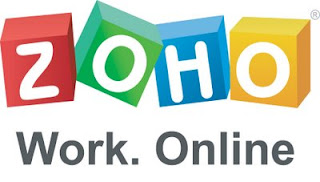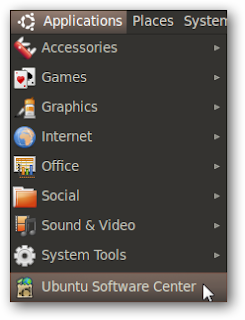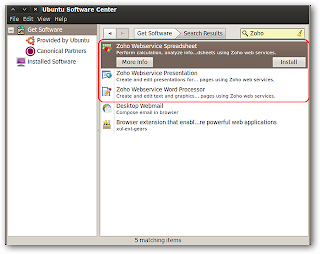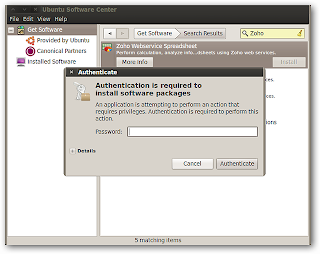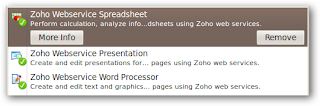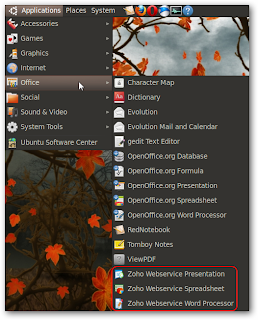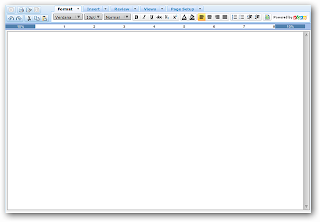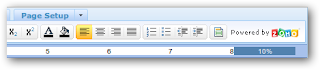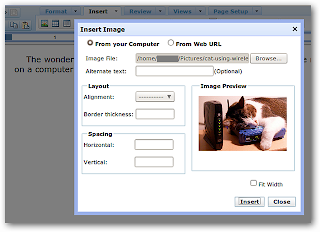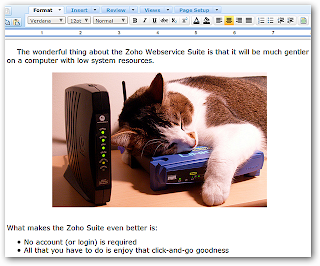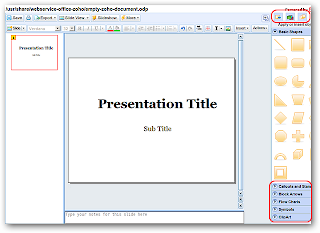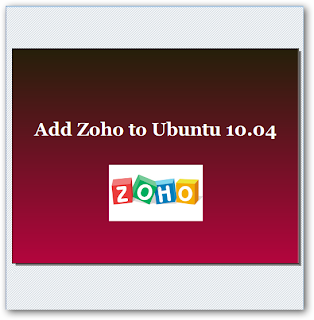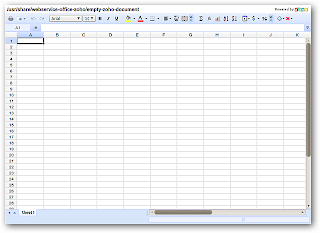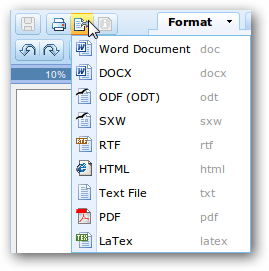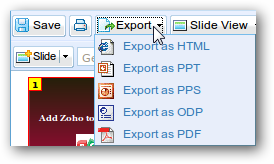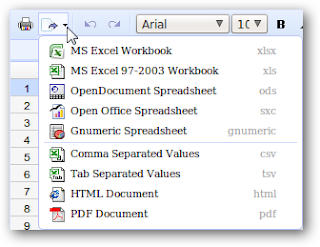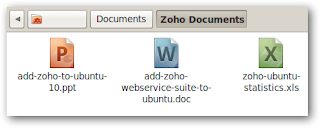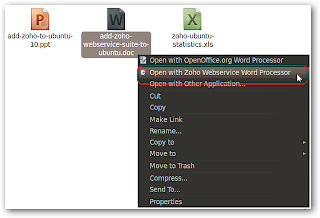By Joe Wilcox
About five years ago, when blogging as an analyst, I asserted that computing and informational relevance had started shifting from the Windows desktop to cloud services delivered anytime, anywhere and on anything. The day of Windows' reckoning is come: 2010 will mark dramatic shifts away from Microsoft's monopoly to something else. Change is inevitable, and like IBM in the 1980s, Microsoft can't hold back its destiny during this decade. The Windows era is over.What's surprising: New competition encroaching on Microsoft's Windows territory. Mobile device-to-cloud competition's shifting relevance bears striking similarities to the move from mainframes to PCs, and it is a long, ongoing trend. Microsoft's newer problem is sudden and unexpected: Competing operating systems moving up from smartphones to PCs or PC-like devices. Apple's iPhone OS on iPad is one example. More startling: HP's acquisition of Palm and plans to release WebOS tablets this year; and Android's push upwards to Sony TVs.
Some readers of this post will balk at such assertion. Windows is a huge, profitable monopoly coming off version 7's successful launch. Windows & Windows Live accounted for 48 percent of the five Microsoft divisions' combined operating profit during fiscal 2010 third quarter -- that's without factoring in expenses or other charges.
Windows is a cash machine. But so was the IBM mainframe monopoly before the dawn of the PC era and for many years afterwards. The DOS/Windows PC didn't destroy IBM or its mainframe monopoly, but simply diminish its computing and informational relevance. Windows is on the same track. The mobile device-to-cloud applications stack will merely displace Windows' relevance. It's inevitable.
Before the PC, computers were large and expensive. Only large corporations really could afford them. The PC extended computational and informational utility to more people, and at much lower cost. Information could be accessed in many more places, too. IBM's mainframe monopoly made the company slow moving to adaptation, even when launching its own personal computer in 1981. The company's huge ecosystem and customer base made executives cautious, with many decisions made for fear of losing customers.
Nearly three decades later, Microsoft's situation is so similar to IBM at the height of its mainframe monopoly's dominance. Microsoft's main business is reselling to the same corporate customers running the company's software, much the same as IBM 30 years ago. Many Microsoft business strategies follow a similar track: Making concessions and avoiding risks to keep existing customers coming back for more.
Sudden Changes are Long Coming
Still, it might not be obvious to many people that the Windows cash machine could run out. That's because change can be dramatic and sudden, although the causes and progression tend to be long-time coming. The Berlin Wall fell suddenly in 1989, but not without Perestroika and a warming of the Cold War preceding it. Similarly, Windows' dominance will seemingly change suddenly and, I predict, during the first half of this decade. A new era dawns.
Microsoft has long known this day would come. It's why the company fought the browser wars with Netscape. During the US antitrust case, Microsoft repeatedly asserted it faced competition, not that the US Justice Department, suing state attorneys general or presiding judge believed it. The trial ignored how much Microsoft invested on sales, marketing and its huge channel of partners. The competition Microsoft feared has come, and there is some irony to it. Last week, Google announced the Chrome Web Store, which makes reality what Microsoft feared in the late 1990s: The browser as competing applications platform to Windows.
Microsoft lumbers along, avoiding risks, clinging to Office and Windows revenues. Meanwhile, companies without Microsoft's existing monopoly-bound customers drive change, and they are willing to take risks. The mobile-to-cloud service platform is to the PC what the PC was to the mainframe: It extends computational and informational utility to more people and places -- and for lower cost. The Windows era is giving way to the anytime, anywhere, on-anything era. The most dynamic innovations are occurring outside the Windows monopoly.
Perhaps it's no coincidence that 2005, the year Microsoft originally planned to release Windows XP's successor, marks the beginning of dramatic changes affecting the company today. This month, YouTube celebrated its fifth anniversary -- of posting the first video, anyway. The service opened to the public in late 2005. In August 2005, Google bought Android, while seemingly innocuous then it is hugely problematic for Microsoft today. In 2006, Facebook opened to the public and Twitter launched. In the vacuum left by Windows, innovators, well, innovated. Most of the popular transforming cloud services in use today didn't exist before 2006. Then there is iPhone (released in June 2007) and Apple's App Store (launched in July 2008). Google followed with Android and Chrome in autumn 2008.
The numbers show how dramatically computing and informational relevance is shifting to the mobile device-to-cloud app stack and how suddenly change can come:
- Firefox launched in late 2004; according to Net Applications, its usage share was 24.59 percent in April.
- Internet Explorer usage share dropped from around 95 percent six years ago to 59.95 percent in April, according to Net Applications.
- Android and iPhone OS outsell Windows Mobile on smartphones; Windows Mobile was ranked fifth in Q1 by Gartner.
- Google claims 100,000 new Android activations per day. Apple's iPhone run rate is close but just a little behind based on first-quarter phone sales.
- App Store has more than 200,000 applications, and the Android Marketplace more than 50,000.
- Facebook has close to 500 million subscribers, up from 30 million in July 2007.
- Americans watched 31.2 billion videos in March, 42 percent of them at YouTube, according to ComScore.
- Apple's market capitalization is $227.95 billion and Microsoft's $228.47 billion. Apple's market cap was $88.68 billion on Oct. 2, 2008 and Microsoft's was $228.35 billion on Sept. 29, 2008. Mmmm, do you see a difference?
Unsurprisingly, all this competition -- and innovation -- is beyond Windows, much as the PC ecosystem was to the IBM mainframe during the 1980s.
Loyal Partners Go Rogue
Microsoft has a much bigger problem. Competition from without is to be expected. Competition from once loyal partners is something else. Nokia and Intel are partnering on MeeGo, which the companies plan to bring to mobile devices. In March I declared the end to the Wintel (Windows-Intel) hegemony when asking: "Which is eviler? Apple, Facebook and Google?" -- all Microsoft competitors. Microsoft can no longer count on Intel's loyalty, which has been in doubt since Apple shipped the first Intel-based Macs in 2006.
But matters are worse. Compaq was Microsoft's most important partner. In the 1980s, Compaq popularized the IBM PC clone, which allowed Microsoft to broadly license DOS and later Windows. HP assumed the loyal partner role after acquiring Compaq, particularly for servers. Now, because of the Palm acquisition, HP is a turncoat.
Microsoft CEO Steve Ballmer should have listened to me. In December, I gave 10 reasons why Microsoft should buy Palm. Had he bought Palm, Microsoft's future phone strategy would be stronger and Windows wouldn't be weakened by a major partner adopting an alternative-OS strategy.
HP already has announced a WebOS-based tablet. HP's next, logical step is to release a laptop running WebOS. Losing HP is bad, but there may be more trouble coming. Sony is yet another traitor in the making. Last week, Sony announced plans to support Google TV by offering a television running Android. As part of a recent reorganization, Sony execs responsible for VAIO PCs are in charge of TVs. OS migration from Sony smartphone (the Xperia X10) or Google TV-based television to tablet or PC is logical next step. What about Dell, which already has adopted Android for smartphones? Windows is bloated and moribund compared to these lither mobile OSes pushing up into the PC market.
I'm making my proclamation today that the Windows era is over. But perhaps it's slightly premature. The defining moment, where people look back and say, "Ah, ha!", likely will be when Apple's market capitalization exceeds Microsoft's. As I write, $520 million separates the companies. How unbelievable is that?