 By: The Computer Doctor
By: The Computer DoctorFor the past year I've been enjoying (tongue in cheek) providing software support for a primarily Windows oriented company. Every time I see references to does not work in Linux or no support for Linux it gets my ire and curiosity up (and not always in equal portions).
My original idea was to have a virtual Linux box available so I could test different software packages with WINE but I kept running into the same brick wall... The Proxy.
That's right, a simple proxy was stopping me. I was able to configure the proxy for my browser, but not for synaptic. "So What?" you might be thinking. Well without Synaptic or apt-get in the terminal I can't get updates or other familiar software packages. I know some wise guy out there is saying that I could go get the tar-gz with my browser and compile from scratch, but remember that I'm supposed to be doing software support in a windows shop. Do you think the local IT guy or some MCSE is going to be happy to hear that someone is setting up a Linux box in house?
So down to the nuts and bolts of how I finally set up my Linux box behind the proxy.
What you need to start with:
- Oracle's VirtualBox with a new machine setup. I gave it 30Gb hard drive and 768Mb Ram
- A Linux OS. I used Ubuntu Desktop 10.04 LTS
- The proxy address
Go to System / Preferences / and select Network Proxy.
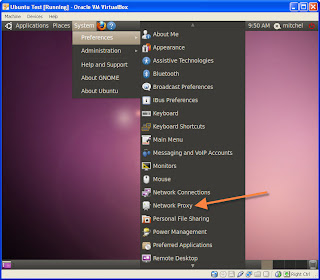 Inside the Network Proxy settings you want to check the Manual proxy configuration box. Also check the Use the same proxy for all protocols. Fill in the proxy address or IP address. Fill in the port number which will usually be 8080. Now click the close button.
Inside the Network Proxy settings you want to check the Manual proxy configuration box. Also check the Use the same proxy for all protocols. Fill in the proxy address or IP address. Fill in the port number which will usually be 8080. Now click the close button.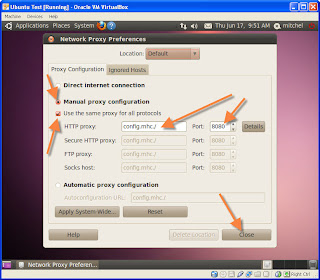 After clicking the close button you will get a system question box asking if you want to apply these setting system wide (and you do). When you click on the Apply System-Wide button it will ask you for your password. Just fill it in as many times as it asks you for it and it will eventually end.
After clicking the close button you will get a system question box asking if you want to apply these setting system wide (and you do). When you click on the Apply System-Wide button it will ask you for your password. Just fill it in as many times as it asks you for it and it will eventually end.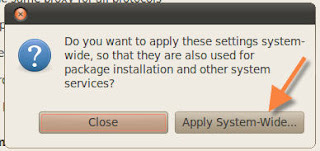 The next step is to set up Synaptic. Go to the System menu / Administration menu / and select Synaptic Package Manager.
The next step is to set up Synaptic. Go to the System menu / Administration menu / and select Synaptic Package Manager.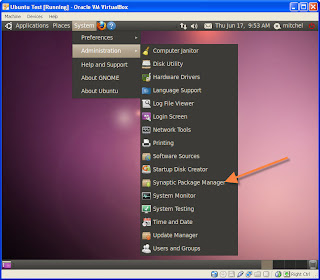 Inside Synaptice you want to click on the Settings Menu and then choose Preferences.
Inside Synaptice you want to click on the Settings Menu and then choose Preferences.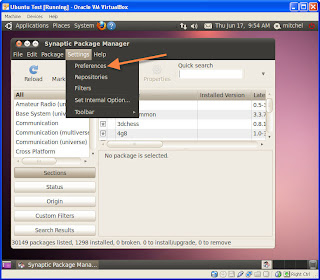
Inside the Preferences menu you want to click on the Network tab. Check the Manual proxy configuration box. Fill in the proxy address or IP address in the HTTP and FTP proxy box and fill in the port for both as well.
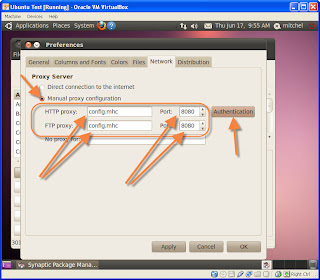 Click on the Authentication button and fill in your username and password.
Click on the Authentication button and fill in your username and password.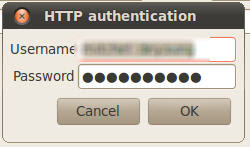
REMEMBER: If you network has you change your password occasionally, you will have to come back and change your password here as well.




No comments:
Post a Comment