Last week I got a call asking how to install e-brary reader so the student could view one of our e-books. What was the problem? You guessed it, Linux. This student somehow got a PC that had Linux installed on it but she really didn’t know much about it. Normally we only give support to PC and Mac users, and when looking at the ebrary or adobe site they give the same standard support as well.
Insert me. The heart of the matter is that our company supplies electronic books of all nature of subjects. Why would a student that wants to study math or psychology or biology be prohibited from viewing a book only because they don’t have a PC or a Mac. It’s not like they need to run proprietary platform specific software that I am getting to despise more every day. They only need to read. We use two different technologies to manage our e-books. The first program is Ebrary reader which enables the books to be viewed online through Internet Explorer, Firefox, or Safari browsers. The second program is Digital Editions which allows a book to be installed on your computer and a license applied to your pc or Adobe account to prohibit the free distribution of copyrighted materials.
Before I continue my monologue, let me go over how I was able to run both of these programs. My Linux platform of choice is Ubuntu…
viewing your e-book in linux from Computer Doctor on Vimeo.
Problem: only runs on IE, Firefox, and Safari for Windows and Mac
Solution: get a version of Firefox for Windows to run on Linux
- Install WINE if not already installed (this is a run environment for windows programs)
- Download Firefox for windows from www.firefox.com (look for other platform versions and choose windows)
- Right click on the firefox installer .exe program and choose open with WINE
- After installation use the install ebrary reader link from the bookstore or from http://www.ebrary.com/discover/get_ebrary_reader.html
- Now right click on the new firefox icon on your desktop and select properties and check the run as program option
Adobe Digital Editions:
Problem: not supported by platform
Solution: get and run the windows version of digital editions
- go to http://kb2.adobe.com/cps/403/kb403051.html for the manual installation of digital editions
- select the link in number 2 of the windows instructions and save to your desktop
- right click on the adobe installer icon on your desktop and choose open with WINE
- finish installation with defaults. See the adobe website for details
- when finished right click on the new digital editions icon on your desktop and select properties and check the run as program option.
The only irritation to installing this way is that in order to get e-books you must be able to save the e-book url icon to your computer first and then drag and drop to your digital editions program. This is no problem for my company since that’s how we supply our books, but for the Adobe free library they have flash player link buttons that don’t supply the url.
Now back to the monologue…
In 2009 Abbey Schubert purchased a Dell computer loaded with Ubuntu. While I salute Dell and other manufacturers for bringing a Linux option to purchasers I feel that there are no easy manuals available to help brand new users get underway with the daily tasks of using their system. I know that if Abbey went to my church or school that I would have been able to help her or any other student use their Linux computer for 95% of their daily tasks barring the few time they might be forced to use software that a few features do not currently work in the WINE environment or have a direct equivalent in open source software.
Remember that just as I never bash operating systems much, I will not bash new users that find themselves in unfamiliar territory and are panicked about the possibility of not being able to get their work done.







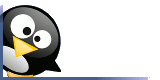
No comments:
Post a Comment