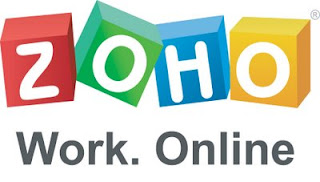 If you have already installed (or are thinking about installing) Ubuntu 10.04 on your computer then I have something great to show you here. By default OpenOffice.org is included with Ubuntu but it can be a little slow or clunky sometimes. That is where the Zoho Webservice Suite comes in…it is gentle on your system’s resources and great to use.
If you have already installed (or are thinking about installing) Ubuntu 10.04 on your computer then I have something great to show you here. By default OpenOffice.org is included with Ubuntu but it can be a little slow or clunky sometimes. That is where the Zoho Webservice Suite comes in…it is gentle on your system’s resources and great to use.Know what else is great about it? You do not even have to have a Zoho account or log in to Zoho to use it! ^__^ If you are really wanting a terrific alternative to OpenOffice.org then keep reading! ~__^
Adding the Zoho Webservice Suite to Ubuntu
To get things started go to the “Applications Menu” and select “Ubuntu Software Center”.
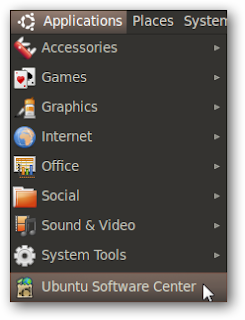
When the “Ubuntu Software Center Window” opens enter “Zoho” as a search term to quickly find the three “Zoho Suite” components. On my system I started with installing the “Webservice Spreadsheet” component.
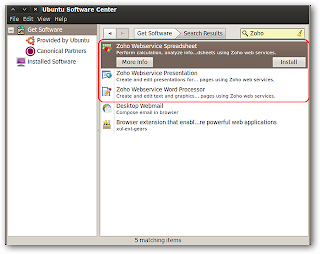
Once you click on “Install” you will have to enter your password before you can proceed with adding all three components to your system.
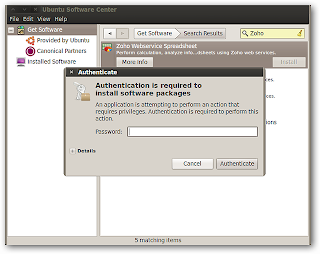
Once you start the installation process all three components will install together without any further prompts.
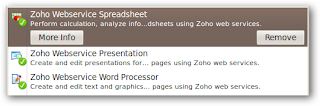
When you look at the “Office Sub-menu” you will be able to see all of that Zoho goodness nicely tucked in at the bottom of the menu.
Note: The Zoho Webservices will open up in your system’s default browser.
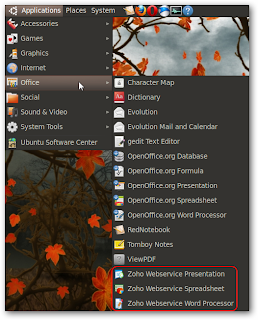
A Good Look at the Word Processor, Presentation, & Spreadsheet Components
When you create a new document you will have a nice clean looking setup to work with….zero clutter on the sides and everything that you need at the top.
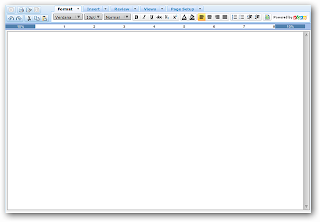
Here is a closer look at both sides of the toolbar shown above…

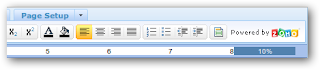 To give you an idea of just how nice the Zoho Webservices can be here is a quick look at the “ribbon-style toolbar sections” for the Word Processor. You can access each portion either through a drop-down menu or by bringing that “section” forward. There are plenty of tools available to create and/or edit documents on your system.
To give you an idea of just how nice the Zoho Webservices can be here is a quick look at the “ribbon-style toolbar sections” for the Word Processor. You can access each portion either through a drop-down menu or by bringing that “section” forward. There are plenty of tools available to create and/or edit documents on your system.




Adding an image to the example document that I created was extremely easy.
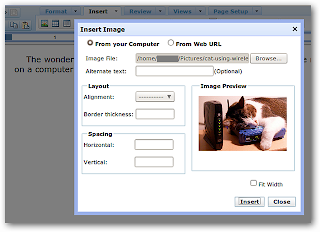
You can create beautiful documents in just a few minutes.
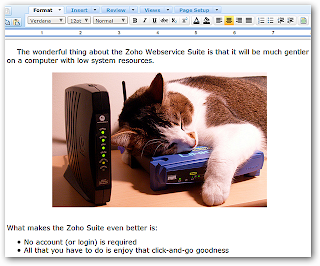
Ready for the Presentation Component? You will find most of the tools are located in the sidebar on the right side. Notice the “tabbed interface” at the top and the “collapsible sections” at the bottom. Looks like a great presentation just waiting to happen.
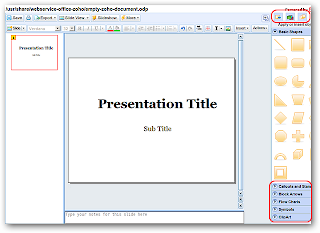
A nice start on a new presentation…
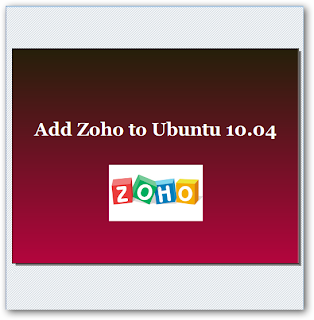
The Spreadsheet Component has the simplest toolbar layout of the three but is still ready to help you get your work done.
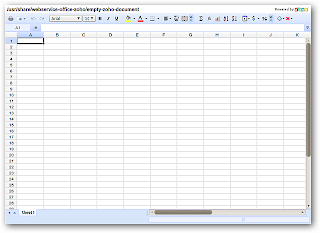
I had all three running at the same time in Firefox…you literally turn your default browser into an “instant office suite”.
Note: It is possible to run multiples of the same type at one time (i.e. word document, etc.).

Saving and Reopening Files
To save your documents after working on them you will need to export them. Each of the Zoho Webservice components has an “Export Drop-Down Menu” that lets you choose the format that you wish to save your documents in. When you export your documents it goes through the same process as downloading a file. The choices available for the Word Processor…
Note: For each of the documents shown here I chose Microsoft formats.
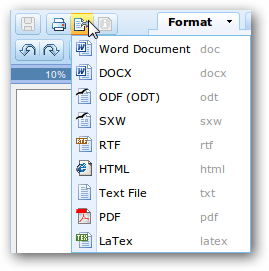
The formats available to save your presentations in…
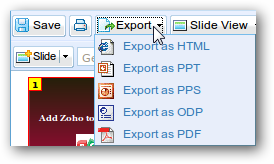
And finally the formats available for spreadsheets.
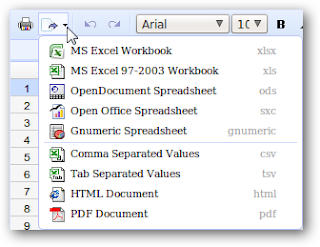
There are the three example documents saved to the hard-drive and ready for use later.
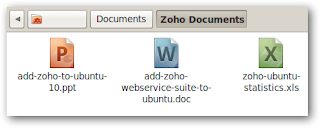
Opening up and editing existing documents on your hard-drive is extremely easy to do. Just right click on them and select the “Open with Zoho Webservice option” that matches the document type.
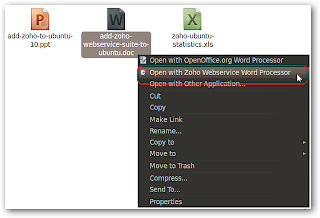
If you have been wanting a good alternative to OpenOffice.org on your Ubuntu 10.04 system then I think that you will be really pleased with the Zoho Webservice Suite. I know that I am. ~__^
Note: For anyone wanting to add the Zoho Webservice Suite to an older version of Ubuntu visit the Official Homepage for details.

![Reblog this post [with Zemanta]](http://img.zemanta.com/reblog_e.png?x-id=393d4aae-f99d-49c7-bde2-f0c873e649aa)




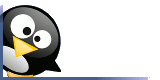
No comments:
Post a Comment