 Image via Wikipedia
Image via Wikipedia
Ubuntu 10.04 has been out for a few weeks now and over all I'm mostly satisfied until this past week. One of the programs that I used exclusively in Windows was Full Tilt Poker. Of course if you go to the site you will see that you must have windows and there is no linux support and blah blah blah. Whatever. I know that I can usually get programs to work to some extent using WINE.
Now when I finally got the executable downloaded and tried to run it with Wine I got an error message stating "The file '/home/user/Downloads/program_name.exe' is not marked as executable. If this was downloaded or copied form an untrusted source, it may be dangerous to run. For more details, read about the executable bit."
After researching this issue, it seems that Canonical has decided that if it's not free and open source that they don't want me to install the software. All I could think was "who's bone head idea was this?". I decided to go Linux to get away from counter productive draconian measures that were detrimental to the user.
Now before we all get our knickers in a bunch let me describe multiple ways to solve this manufactured nuisance.
Solution 1. Allow executing file as program
To solve the problem, right click on the .exe file, select Properties, select the Permissions tab and check "Allow executing file as program". Then hit the Close button.
Solution 2. Wine in the terminal
Run .exe from the terminal and you shouldn't see the "Blocked: wine start /unix" message:
code: wine /media/storage/Setup.exe
Solution 3. Custom launcher
Right click on the .exe file, select Open with other application -> Use a custom command and use wine for the command.
To launch an .exe file, right click on it, select Open with wine.
You can also right click on the file, select Properties -> Open With and select wine. The a double click on any exe file will shouldn't show the "Blocked: wine start /unix" message.
Solution 4. Change the default launch command
Edit the default launch command for wine
code: gksu gedit /usr/share/applications/wine.desktop
change: Exec=cautious-launcher %f wine start /unix
to: Exec=wine start /unix %f
So to summarize,
- Canonical is trying to make The Computer Doctors life more complicated
- Google is your friend
- The Computer Doctor finds the solutions and saves the day

![Reblog this post [with Zemanta]](http://img.zemanta.com/reblog_e.png?x-id=5d4d2c58-e69a-4ba1-a731-fb5e8ed61d0d)




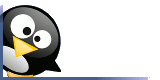
No comments:
Post a Comment