 Image via WikipediaBy The Computer Doctor
Image via WikipediaBy The Computer DoctorOne of the complaints that we get when using the Windows 7 XP mode is that the print is too small to read. There are two keys to changing the screen resolution for the XP mode to make it "bigger".
First you must break the integration from the Windows 7 machine.
- Open Virtual PC in windowed mode (normal)
- Click on tools
- Disable integration feature
- Now right click on the XP screen
- Choose properties
- Choose settings
- Change color quality to 32 bit
- Finally change the resolution to something smaller like 1024 X 768
In the first illustration we have a windows size of 2480 x 1530, so the XP mode will originally have a resolution of over 2000 x 1400 which will have tiny print. If you change the resolution down to 1024 x 768 the print will not become larger, but the viewing screen will become smaller and 800 x 600 will be even smaller yet.
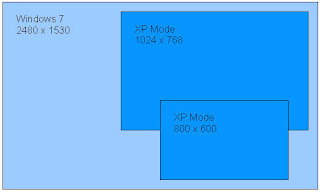
In the second illustration we have changed the resolution to something slightly larger than 1024 x 768 (like 1152 x 864) and now the relational size is closer to the targets.
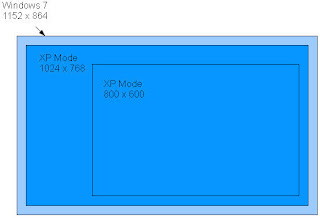
If the icons on the Windows 7 screen are too large now, you will need to go to the desktop personalize settings and change the desktop icons down to medium or small (150% or 100%)






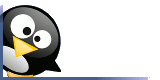
No comments:
Post a Comment