The first thing that most people ask about is "how do I surf the web?" and this is a good question.
 Some of the common Linux browsers are Epiphany, Midori, Chromium and Seamonkey.
Some of the common Linux browsers are Epiphany, Midori, Chromium and Seamonkey.While still using Windows I started using Mozilla's Firefox. This is a cross platform browser for Windows, Macintosh and Linux.
Here is a list of things that are the same.
- tabbed browsing
- bookmarks (just like favorites)
- RSS reader
- search box
- uses standards for compatibility with most webpages
Here is a list of things that are different.
- smaller memory resource needs
- inherantly more secure
- if it crashes there is a way to restore back to the last pages you were viewing
How do I move my favorites from Internet Explorer over to Firefox in Ubuntu???
- From the Internet Explorer file menu, select Import/Export. (If you don't see the menu bar, just click the
key to make it appear.) - When the Import Export Wizard launches, click Next. Select Export Favorites and click Next.
- Select the folder you wish to export and click Next.
- Choose to export to a file. And save it in My Documents.
- Click Next and click Finish to close the wizard.
- Copy the file to a CD, usb drive, FTP site, or e-mail it to yourself so that you can open the file on your Ubuntu system.
- Now in Firefox, select the Bookmarks menu, then select Organize Bookmarks.
- In the Bookmarks select File, Import.
- Choose From File, then click Next.
- Select the file from the location where you saved it, and click Open to start the import process.
- Ha Ha Ha Ha, there is no further steps. It is just that easy.
Now as long as you are connected to the internet through your cat5 cable or wireless router you can start surfing, facebooking, blogging, reading your RSS feeds and everything you would normally have done when you were using Internet Explorer.
NOTE: In order to see embeded media on webpages, you will need to install the Adobe flash, Macromedia flash, Gstreamer base and Gstreamer good plugins including all the suggested dependencies. Don't worry though, these can all be found in the free package repositories. (of course package repositories are free to the consumer by nature)





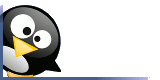
No comments:
Post a Comment