In the windows world you find, or more likely buy, the software and run the .exe file, but in the Linux world there isn't a whole lot of downloading and running.
Of course for advanced users you can download the tar ball, or the gz and compile the software, but before I get a migraine we'll just pretend I never mentioned this paragraph until later. Much Later.
I'm going to discuss a few new concepts today that will probably be foreign to most Windows and Mac users, but is very important to the core of the Linux community.
1. Most software is free. Free means different things to different people and in different contexts.
- There is Free as in speech. This is free as an entitlement. This is software that is provided free of charge and open source so you can modify it and re-distribute it.
- There is Free as in Beer. This is free for you to use, but proprietary in that you can't change it.
- a package is a software bundle that needs to be compiled or installed
- software is a package that has been installed
- the repository is a group of packages that is maintained by your distribution to insure the best possibility of compatibility
- the package manager is a graphical interface to browse, select, install and uninstall the packages
 For Ubuntu the default package manager is Synaptic. I like synaptic because it is a clean easy to understand, straight forward package manager. When I select the title of a package it has a description and sometimes a screen shot of the package. Even when I'm using a different distribution that may have it's own package manager, I alway install synaptic and use it as my go to package manager of choice.
For Ubuntu the default package manager is Synaptic. I like synaptic because it is a clean easy to understand, straight forward package manager. When I select the title of a package it has a description and sometimes a screen shot of the package. Even when I'm using a different distribution that may have it's own package manager, I alway install synaptic and use it as my go to package manager of choice.Installing a package is as simple as
- finding the package you want
- checking the box next to it
- accepting and marking the dependencies that may be needed
- clicking apply
- Dependencies are other packages that are needed to run the software you are asking for.
Uninstalling a package is exactly the same except when you check the box you will want to select mark for uninstallation or mark for complete removal and then applying.
I know these concepts and procedures are new and will take some getting used to, but I want you to start thinking of the Software Repository as a free candy store where you can come and go as you please and take as much as you want without having to worry too much about the dentist or getting a stomach ache.





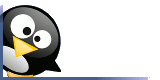
No comments:
Post a Comment