 Perhaps you want to switch now, or are in the middle of the switch and you're asking yourself "what happens if I can't do something that I used to do in Windows?"
Perhaps you want to switch now, or are in the middle of the switch and you're asking yourself "what happens if I can't do something that I used to do in Windows?"This is a normal question that every Windows user I know, including myself, asks. Don't feel bad. First of all, I have never run into a situation where I couldn't find my solution in Linux. Second of all, you don't have to quit Windows cold turkey. I'm going to show you how to put Windows on the back burner, but keep it close at hand like a security blanket, just in case.
What I'm talking about is being able to run Linux while not uninstalling Windows.
Solution 1. Use the Live CD. Most mainstream Linux distributions have a Live CD, that is a CD that can be booted up from and has the stock, out of the box OS ready to be used in RAM. You can install and use programs, Access the internet, use your wireless connection, create documents, ect. Just know that anything you change from "stock" will be lost when you turn off your computer.
 Solution 2. Run the OS virtually. This is one of my favorite options for more powerful computers. In essence this is running a virtualization program like Sun's VirtualBox which emulates an X86 processor and allows you to install an OS from a CD or ISO file. In this way you can be booted up in Windows and then "boot up" Linux inside the Windows environment. On a different note, once you go to Linux you may want to run a virtualization program in Linux to "boot up" windows inside the safety of Linux.
Solution 2. Run the OS virtually. This is one of my favorite options for more powerful computers. In essence this is running a virtualization program like Sun's VirtualBox which emulates an X86 processor and allows you to install an OS from a CD or ISO file. In this way you can be booted up in Windows and then "boot up" Linux inside the Windows environment. On a different note, once you go to Linux you may want to run a virtualization program in Linux to "boot up" windows inside the safety of Linux.Solution 3. Dual Boot Windows and Linux. This is probably the most common option used. Unlike Windows, most Linux distributions require fairly modest hard drive requirements so you could easily install Linux in a partition. Using this option will also install the Grub boot loader which will bring up a menu when your computer boots up. By default Ubuntu will be first in the menu along with the Ubuntu restore mode, Ubuntu Memory tester, the Windows and Windows recovery mode (if available).
In a future article I will go over the Grub boot loader and how to change the countdown timer to load as well as the order that OS will be displayed.
To summarize though, DO NOT feel bad if you want to hang on to multiple operating systems. This is your computer and you should use it the way you want to. For me however I find that I boot into Linux more often than not.





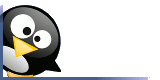
3 comments:
I agree, Mitchel!
As a long-time Linux user myself, I have been using LiveCDs and virtual machines to run Linux under Windows. Recently I used Virtual Box for the first time, to record a screen cast. Until now my favorite virtual machine software was QEMU, but now that I see how easy Virtual Box is by comparison, I have a new favorite. Keep up the excellent blog posts.
Larry, from the Going Linux podcast.
Thanks Larry. For those of you not familiar with Larry Bushey, he is the host of the going linux podcast and can be found in a link in my blogs margin. I suggest any new or even intermediate users of Linux to go listen to his podcasts from the beginning. Larry and his co-host Tom have been a well-spring of information and entertainment for me on my hour and a half commutes to work each day.
Post a Comment